Email marketing campaigns consist of one email sent simultaneously to a large number of people with a specific objective; businesses worldwide use these to help them sell, connect and achieve their goals. In the long run, you can strive to get your subscribers to sign up for a webinar or purchase something on your site, but in the short term, you have to primarily focus on the interest of the reader and strengthen your relationship. Read more about it in our article about Content Strategy.
Why this is important
The majority of people check their email several times daily, so emailing your customers about your product makes sense. A direct relationship with your audience can only be established through it. Hence, email marketing is the best way to nurture leads. With a few clicks, you can connect with hundreds, thousands, or even more clients.
Text, images, videos, animations, and much more can all be used to convey your message. Your results will be tracked, such as how many people opened your campaign, clicked on it, how many were spammed, etc. Ultimately, it is a proven cost-effective marketing strategy.
How to create a campaign
You can send your recipients a campaign with our email marketing app. You have multiple options available when creating one; here is a brief overview of how to get started.
To start the creation process, select the Create tab in the upper right corner of the app, and click on Campaign.
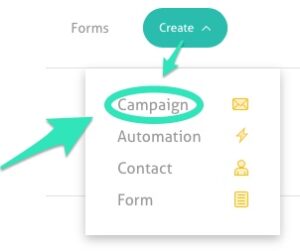
You can then choose from the following options:
- Use your own templates
- Use a professional template
- Reuse a previously sent campaign
- Design your own template
Once you’ve selected an option, you’ll be brought to the Email designer, where you can personalize and edit your template. Learn more about the Email designer.
Use your own templates
You might have built or branded a template and want to use it again. Here is how you can do it:
1. Click on the My Templates tab,
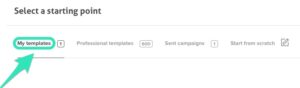
2. Select the Preview option below your preferred template.
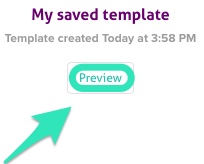
3. Click on Select template in the top right corner of the preview email window.
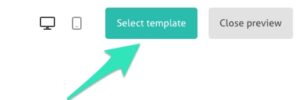
4. You can filter by the type of editor: HTML Editor or Email Designer.
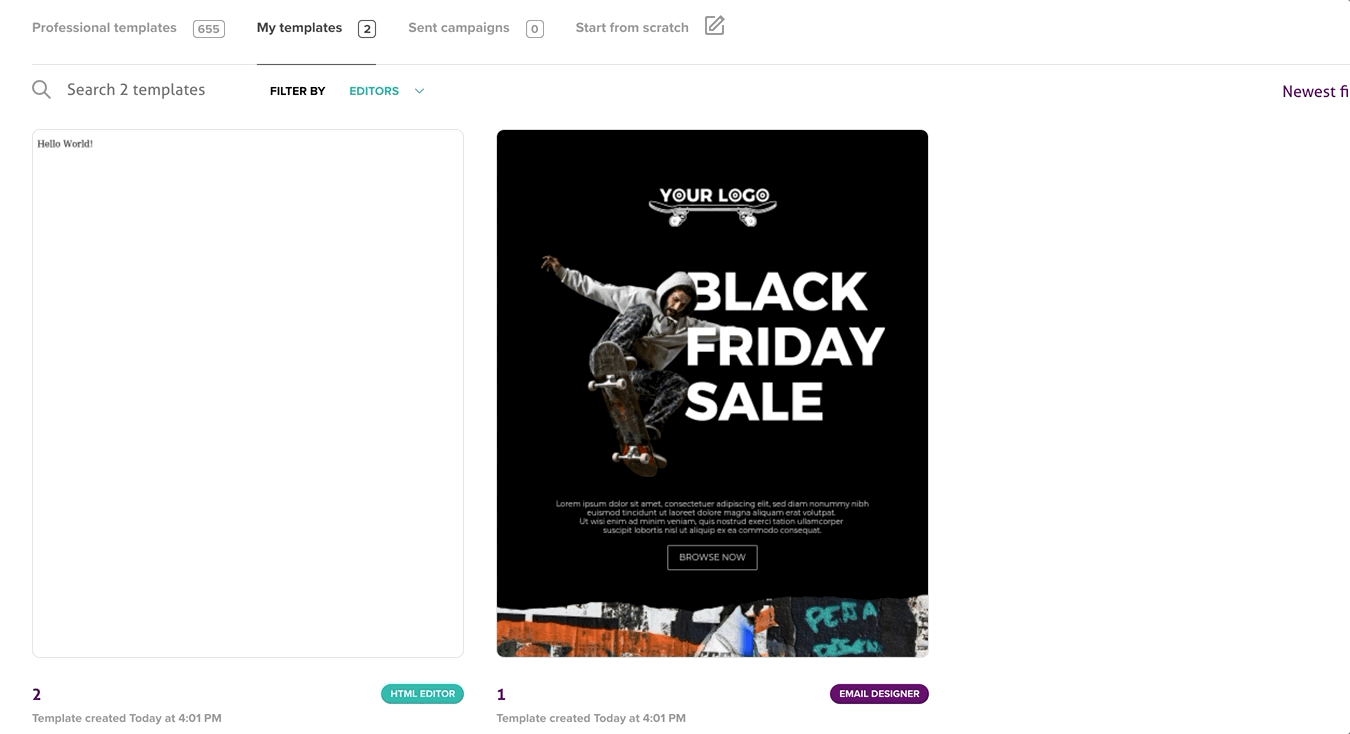
5. Edit your saved template.
The template you are editing can be later saved with your modifications to be used as a future template specially branded and designed to suit your own specific needs. Learn how to save a campaign as a template.
Use a professional template
More than 600 professional and tested templates are available depending on your plan. Brand one you like or use one that resonates with the season! Here is how you can do it:
1. Click on the Professional templates tab.

2. Use the filter and search bar to choose from our wide variety of themes.
![]()
3. Select the Preview option below your preferred template.
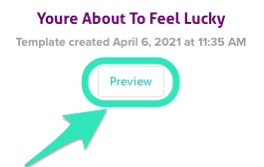
4. Click on Select template in the top right corner of the preview email window.
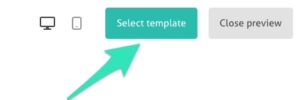
5. Edit the template.
Reuse a previously sent campaign
If you are sending a newsletter, using the same template and changing the content is the easiest way to make it professional and coherent with your brand. Here is how to do it:
1. Click the Sent Campaigns tab.

2. Select the Preview option below your preferred template.
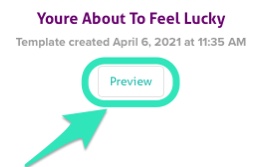
3. Click on Select template in the top right corner of the preview email window.
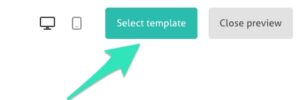
4. Edit the template.
Design your own template
If you feel comfortable with your design talent or have a specialist who can do it, you can easily create your own template. But be careful: designing an email that is displayed appropriately in all browsers is tricky! To create your own template from square one, select the Start from scratch tab.
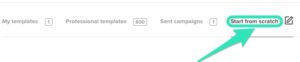
You can then choose from these three different options:
- Start with the essentials
- Start with a blank canvas
- Start with your own code
- Start with the essentials
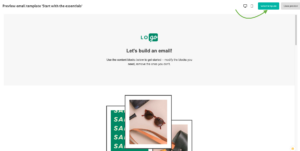
Choose this option to open the editor with a basic template that you can then edit as you wish. Learn about the editor here.
- Start with a blank canvas
Select a blank template and use your imagination to create your content.
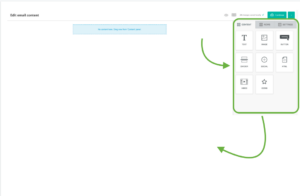
- Start with your own code
If you want to import HTML code written outside our tool, you can paste it to our editor with this option. The email can be edited using an HTML Editor.
Here’s how you can open the editor:
- Select the Start with your own code option.
- Paste your code on the black portion of the page.
- Click on Upload and Edit.
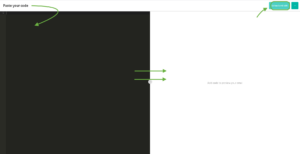
Test and send your campaign
Whatever choice you’ve made for your templates, it’s very important to test your campaign thoroughly before sending any emails to your clients., especially with a new design. Test it on different email browsers and don’t forget to check on your phone too. Displaying a template on any platform can be complex! Put a subject line on it, choose a time and date, sit back, and watch the results!
You can use a variety of topics as content for your campaign. We suggest you contact us if you are still not sure what to use for your content, we’ll be happy to talk to you about your business and help you get started. You can also read our different articles about this on our blog.
