When creating a new message using one of the templates added to your account, by clickng Use a template, you will have access to an image library connected to Flickr, but also a couple of additional features such as Widgets.
The Video widget is used when you want to show a clip within the email. Before you create your newsletter, you need to publish the video on YouTube.
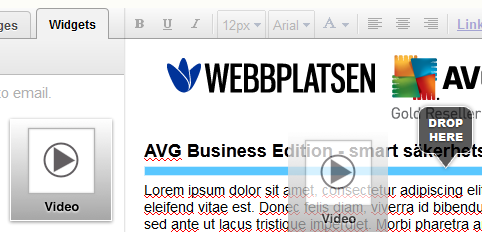
- Go to the Create/Send and click Create New.
- Select Use a Template and select a template you want to use. Click Continue to start.
- Go to the tab Widgets on the left.
- Drag and drop the video widget to the desired area of the template.
- You can placed the video widget anywhere it says Drop here.
- Hover your mouse over the video function and click on it to add your information.
- Paste the URL from YouTube in the top box.
- Enable Video Sharing: if you want to allow your subscribers to share the video.
- Enable Call to Action: If you want to add a text over the video, such as an call to action to visit your website.
- Enable Signup Form: if want to add a form for the subscriber to fill in, such as an registration.
- Click Update when you are finished with the settings.
There are also statistics related to the widget to use for follow-ups.

